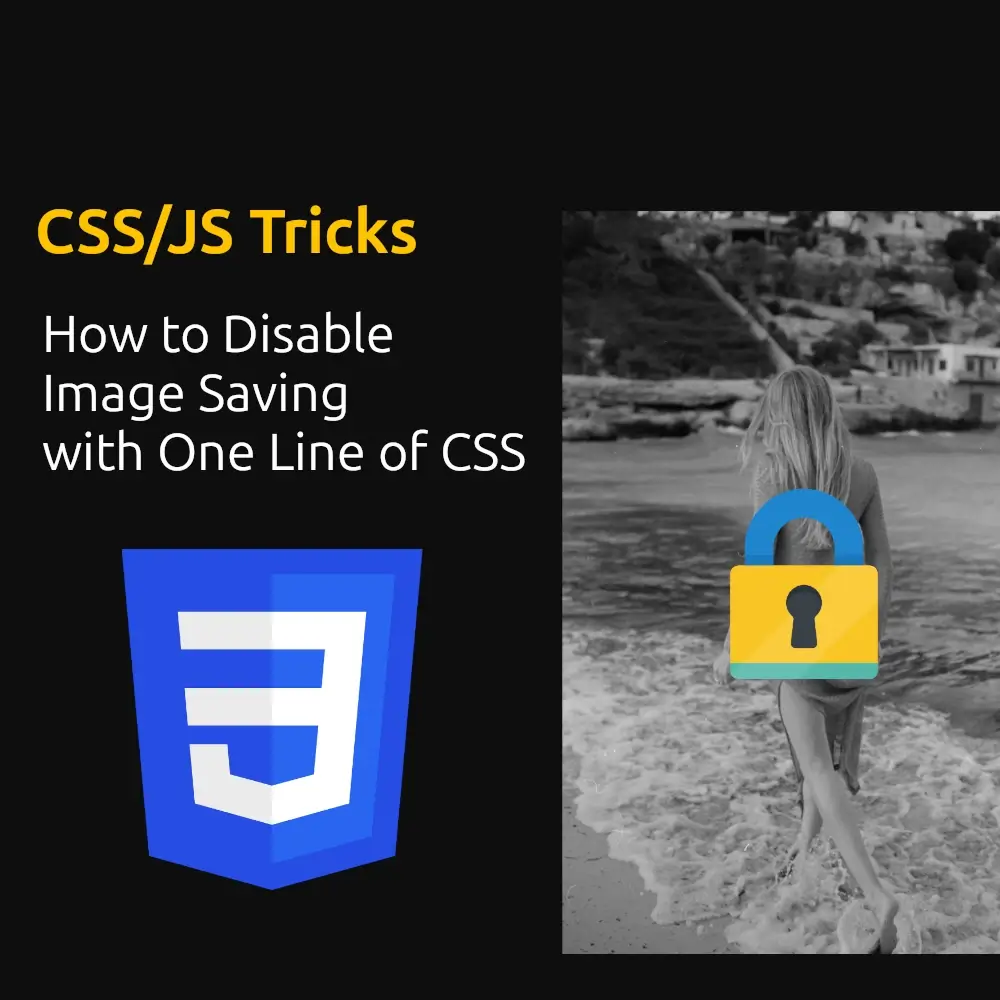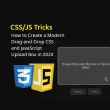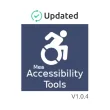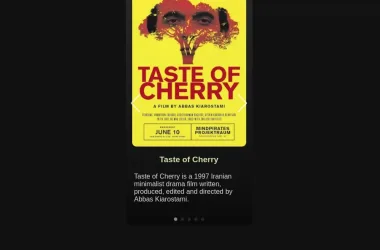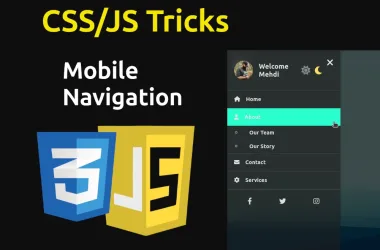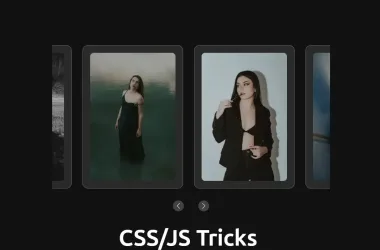Alright, picture this: you’ve just uploaded a stunning photo to your WordPress site. It’s so good that you want to protect it from those pesky right-clickers. You want to make sure they can’t save it with a simple click. Well, guess what? There’s a magical one-line CSS spell that can help you out. And no, it’s not “Expelliarmus!”
Table of Contents
Let’s dive into this tech wizardry with a pinch of humor.
Why Disable Image Saving?
Before we get our hands dirty (or should I say pointer-events-y?), let’s chat about why you might want to disable image saving on your website:
- Prevent Image Theft: You worked hard on those images! Let’s make it harder for the lazy thieves out there.
- Protect Your Work: Whether you’re the next Ansel Adams or just proud of your cat photos, your work deserves protection.
- Encourage Proper Use: Make people work for it—like, you know, asking for permission. Crazy idea, right?
The One Line of CSS Magic
Yes, you heard that right. Just one line of CSS stands between your images and those sticky-fingered right-clickers. Here’s how you cast this spell:
- Log in to Your WordPress Dashboard: Pop open your favorite browser and head to your WordPress admin panel. (No, the admin panel is not in Narnia.)
- Navigate to the Customizer: In the dashboard, go to Appearance > Customize.
- Add Custom CSS: Find the Additional CSS section in the Customizer and add:
img {
pointer-events: none;
}
- Publish Your Changes: Hit Publish and voilà! You’ve just sprinkled some anti-right-click magic dust on your images.
And that’s it! With this single line of code, your images become a little bit more elusive to those click-happy visitors.
Limitations and Considerations
Of course, even magic has its limits. Here are a few things to keep in mind:
- Impact on Accessibility: Disabling pointer events on images can affect how screen readers interpret them, which might be problematic for visually impaired users. We don’t want to cast anyone into the accessibility dark ages!
- Bypass Methods: Determined users might still find ways to download your images, like taking screenshots or using developer tools. This method is more about deterrence than absolute prevention—think of it as putting a sign that says “No Peeking!”
Alternative Approaches
If you need stronger protection (like calling in the digital equivalent of the Secret Service), consider these alternatives:
- Watermarking: Add watermarks to your images. It’s like tagging your lunch in the office fridge.
- Using Plugins: WordPress plugins like WP Content Copy Protection & No Right Click or Disable Right Click For WP offer more comprehensive content protection features. They’re like the digital bouncers for your content.
Conclusion
Using CSS to disable image saving is a quick and easy way to add a layer of protection to your website. While it won’t stop all users from downloading your images, it can discourage casual theft and keep your content more secure. Just remember to balance security with accessibility to ensure all users have a positive experience on your website.
By implementing the pointer-events: none; property, you take a proactive step towards safeguarding your visual content. Give this method a try, and see how it works for you. Got any other magic tricks to protect online content? Share them in the comments below!