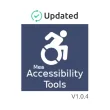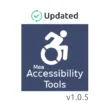Managing inventory for a WooCommerce store can be a time-consuming task, especially when dealing with a large number of products. One of our clients faced a challenge: they needed to update the inventory of over 700 products to zero to manage their real inventory and set accurate stock levels on their website. Doing this manually was impractical, so we developed a bulk product update tool to streamline the process. In this post, we’ll guide you through how to use this tool and explain the code behind it, including the HTML and JavaScript components.
Table of Contents
Why You Might Need a Bulk Inventory Update Tool
Updating each product’s inventory individually can be tedious and prone to errors. A WooCommerce inventory management tool that allows you to perform bulk updates can save you hours of manual work and ensure consistency across your product listings. Whether you’re resetting stock levels to zero or making other large-scale updates, having an efficient script can be a game-changer.
How to Use the Bulk Inventory Update Tool
Follow these steps to use our bulk product update tool:
1. Upload the Script to Your Server
Upload to Your WordPress Root Directory: Use an FTP client or your hosting control panel to upload the script to the root directory of your WordPress installation.
Download the Script: Obtain the PHP script from our GitHub repository or another source.
2. Run the Script
Access the Script: Open your web browser and navigate to the URL where you uploaded the script. It should be something like https://yourdomain.com/update_inventory.php.


Start the Process: Click the “Start Process” button to begin updating all products’ inventory to zero.
View Results: Once the process is complete, you will see a summary of the updates along with an option to download the details as a text file.


3. Download and Review Details
Download the Report: Click the “Download details as txt” link to get a file containing the details of the inventory update.
Delete the Script: For security reasons, delete the PHP file from your server after you’ve finished using it.
Understanding the Code
Let’s break down the code behind the WooCommerce bulk update tool.
<?php
// Include WordPress functions and WooCommerce
require_once(dirname(__FILE__) . '/wp-load.php');
// Security check to prevent unauthorized access
if (!current_user_can('manage_options')) {
wp_die('Unauthorized access');
}
function set_all_products_inventory_to_zero() {
$args = array(
'post_type' => 'product',
'posts_per_page' => -1,
'post_status' => 'publish',
);
$products = get_posts($args);
$count = 0;
$details = [];
$detailsText = "";
foreach ($products as $product) {
$product_id = $product->ID;
$wc_product = wc_get_product($product_id);
if ($wc_product->is_type('variable')) {
// Process each variation of variable products
$variations = $wc_product->get_children();
foreach ($variations as $variation_id) {
$variation = wc_get_product($variation_id);
$variation_stock = $variation->get_stock_quantity();
// Log stock before updating
$detailsText .= "Product Name: {$wc_product->get_name()} - Variation ID: {$variation_id} - Stock before: {$variation_stock}, ";
// Update the variation stock to 0
update_post_meta($variation_id, '_stock', 0);
update_post_meta($variation_id, '_stock_status', 'outofstock');
$updated_stock = get_post_meta($variation_id, '_stock', true);
// Log details after updating
$detailsText .= "Stock set to 0\n";
$details[] = "Product Name: {$wc_product->get_name()} - Variation ID: {$variation_id} - Stock before: {$variation_stock}, Stock set to 0";
$count++;
// Verify stock update
error_log("Variation ID: {$variation_id} - Stock after update: {$updated_stock}");
}
} else {
// Process simple products
$current_stock = $wc_product->get_stock_quantity();
// Log stock before updating
$detailsText .= "Product Name: {$wc_product->get_name()} - Stock before: {$current_stock}, ";
// Update the product stock to 0
update_post_meta($product_id, '_stock', 0);
update_post_meta($product_id, '_stock_status', 'outofstock');
$updated_stock = get_post_meta($product_id, '_stock', true);
// Log details after updating
$detailsText .= "Stock set to 0\n";
$details[] = "Product Name: {$wc_product->get_name()} - Stock before: {$current_stock}, Stock set to 0";
$count++;
// Verify stock update
error_log("Product ID: {$product_id} - Stock after update: {$updated_stock}");
}
}
// Save the details to a text file
$file_name = 'product_inventory_update_' . date('YmdHis') . '.txt';
file_put_contents($file_name, $detailsText);
return [
'count' => $count,
'details' => '<ul><li>' . implode('</li><li>', $details) . '</li></ul>',
'file' => $file_name
];
}
$result = null;
$showResult = false;
if ($_SERVER['REQUEST_METHOD'] === 'POST') {
$result = set_all_products_inventory_to_zero();
$showResult = true;
}
?>
<!DOCTYPE html>
<html lang="en">
<head>
<meta charset="UTF-8">
<meta name="viewport" content="width=device-width, initial-scale=1.0">
<title>Update Product Inventory</title>
<style>
body {
display: flex;
flex-direction: column;
justify-content: center;
align-items: center;
height: 100vh;
margin: 0;
font-family: Arial, sans-serif;
background-color: #f4f4f4;
}
#content {
text-align: center;
width: 50%;
}
#header {
margin-bottom: 20px;
}
#header img {
max-width: 200px;
}
#loading {
display: none;
font-size: 18px;
margin-top: 20px;
}
.loader {
border: 8px solid #f3f3f3;
border-top: 8px solid #3498db;
border-radius: 50%;
width: 40px;
height: 40px;
animation: spin 2s linear infinite;
margin: 20px auto;
display: none;
}
@keyframes spin {
0% { transform: rotate(0deg); }
100% { transform: rotate(360deg); }
}
#result {
display: <?php echo $showResult ? 'block' : 'none'; ?>;
margin-top: 20px;
text-align: left;
}
#summary {
font-size: 18px;
margin-bottom: 20px;
}
#details {
display: none;
margin-top: 20px;
border: 1px solid #ccc;
padding: 10px;
background-color: #fff;
}
#toggleDetails {
cursor: pointer;
color: blue;
text-decoration: underline;
}
#downloadLink {
text-align: center;
width: 100%;
display: block;
margin-top: 55px;
margin-bottom: -30px;
}
#footer {
margin-top: 40px;
font-size: 14px;
}
#footer a {
color: #000;
text-decoration: none;
}
#startProcess {
background-color: #3498db; /* Blue color */
color: #fff; /* White text */
border: none;
border-radius: 8px;
padding: 12px 24px;
font-size: 16px;
font-weight: bold;
cursor: pointer;
transition: all 0.3s ease;
box-shadow: 0 4px 6px rgba(0, 0, 0, 0.1);
text-transform: uppercase;
margin-top: 30px;
}
#startProcess:hover {
background-color: #2980b9; /* Darker blue on hover */
box-shadow: 0 6px 8px rgba(0, 0, 0, 0.2);
}
#startProcess:focus {
outline: none;
box-shadow: 0 0 0 3px rgba(0, 0, 0, 0.3);
}
#startProcess:active {
background-color: #1f6f9f; /* Even darker blue when clicked */
box-shadow: 0 2px 4px rgba(0, 0, 0, 0.3);
transform: translateY(2px);
}
</style>
</head>
<body>
<div id="content">
<div id="header">
<a href="https://www.meacodes.com" target="_blank">
<img src="mealogo.png" alt="Meacodes Logo">
</a>
</div>
<h1>Updating Product Inventory</h1>
<p style="
font-size: 0.9rem;
margin-top: -15px;
margin-bottom: 20px;">All products' inventory will be set to 0 and marked as out of stock.</p>
<p style="background: yellow;padding: 5px;border-radius: 5px; font-size: small; display: inline;"><strong>Important:</strong> For security reasons, please remember to delete this PHP file from your server after completing the process.</p>
<?php if ($result === null): ?>
<form method="post" id="inventoryForm">
<button type="submit" id="startProcess">Start Process</button>
<div id="loading" class="loader"></div>
</form>
<?php else: ?>
<div id="result">
<div id="summary">Successfully updated <?php echo $result['count']; ?> products.</div>
<div id="toggleDetails">Show Details</div>
<div id="details"><?php echo $result['details']; ?></div>
<div id="downloadLink">
<a href="<?php echo $result['file']; ?>" download>Download Update Details</a>
</div>
</div>
<?php endif; ?>
</div>
<script>
document.addEventListener('DOMContentLoaded', function() {
const form = document.getElementById('inventoryForm');
const loading = document.getElementById('loading');
const startButton = document.getElementById('startProcess');
if (form && loading && startButton) {
form.addEventListener('submit', function(event) {
event.preventDefault();
loading.style.display = 'block';
startButton.style.display = 'none';
form.submit();
});
}
const toggleDetails = document.getElementById('toggleDetails');
const details = document.getElementById('details');
if (toggleDetails && details) {
toggleDetails.addEventListener('click', function() {
if (details.style.display === 'none' || details.style.display === '') {
details.style.display = 'block';
this.textContent = 'Hide Details';
} else {
details.style.display = 'none';
this.textContent = 'Show Details';
}
});
}
});
</script>
</body>
</html>
Code Explanation
Security Check:
if (!current_user_can('manage_options')) {
wp_die('Unauthorized access');
}
Ensures only users with the ‘manage_options’ capability (typically administrators) can run this script.
Function to Set Inventory:
function set_all_products_inventory_to_zero() {
// Fetch products and iterate
// Update stock quantities and statuses
}
This function retrieves all published products and sets their inventory to zero. It handles both simple and variable products. For variable products, it updates each variation’s stock.
Generating the Log File:
$file_name = 'product_inventory_update_' . date('YmdHis') . '.txt';
file_put_contents($file_name, $detailsText);
Logs update details to a text file.
Form Handling:
if ($_SERVER['REQUEST_METHOD'] === 'POST') {
$result = set_all_products_inventory_to_zero();
$showResult = true;
}
Processes the form submission and executes the inventory update function.
HTML Structure and Styling:
Loading Animation: CSS for a loading spinner to show while the inventory update is in progress.
Result Display: Shows a summary of the update and options to view details or download the log file.
JavaScript: Manages the display of loading animation and toggling details visibility.
Usage Instructions
- Upload the Script: Place the PHP file on your server.
- Run the Script: Access the script through your web browser while logged in as an administrator.
- Review the Results: After execution, download the log file for details on the update.
Note: Always delete or secure this PHP file after running it to prevent unauthorized access.